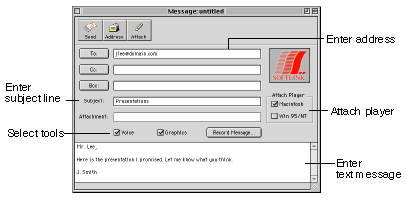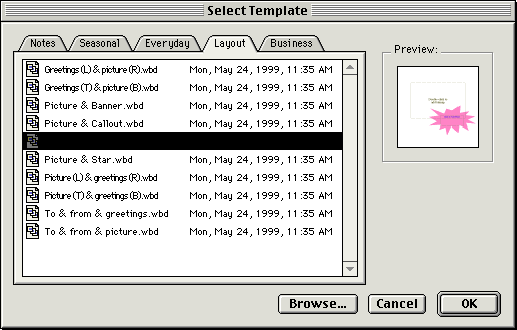- Start eMail inChorus .
Start eMail inChorus by double-clicking the icon on your desktop.
eMail inChorus' main window will appear.
- Enter the message recipient's address .
Type an email address in the To text box. It can be the address of one of your friends, a co-worker,
or anyone else you know.
- Attach an eMail inChorus player.
Click one or both of the check boxes to attach an eMail inChorus
player. Attaching an eMail inChorus player ensures that the person
receiving your message can play back the message exactly as you
recorded it, even if they don't have a full version of eMail inChorus.
- Enter a subject line.
Type: Presentations in the subject line text box.
-
Select message tools.
Click the checkboxes for Voice and Graphics.
-
Enter a text message.
Type a text message in the main window text box.
-
Select a template.
Click Record Message to open the template window.
From the Layout tab, select the Picture & Explosion.wbd template and click OK.
The eMail inChorus Whiteboard window opens. Continue to part 2
of this tutorial to learn how to add graphical images and text
to the Whiteboard.